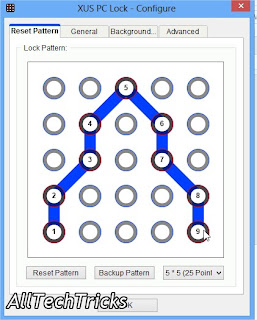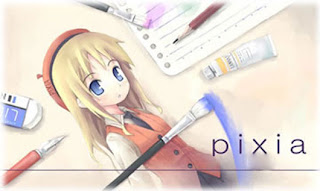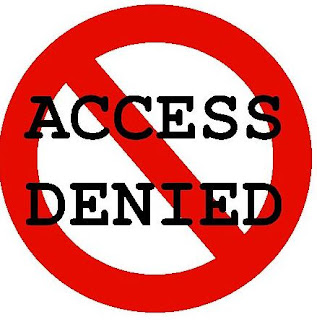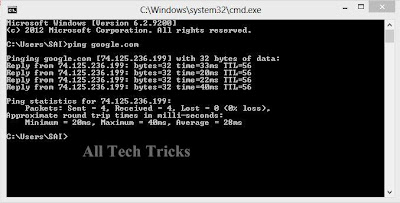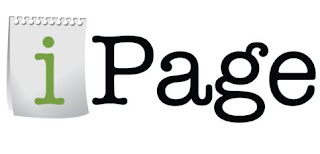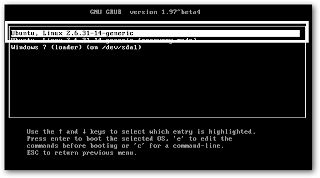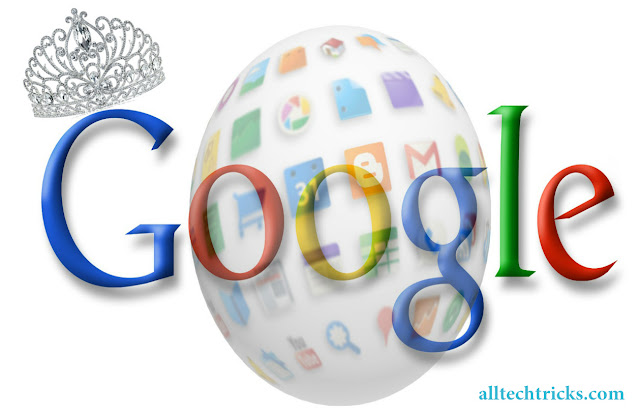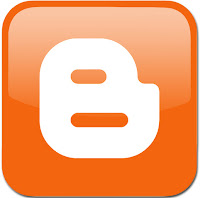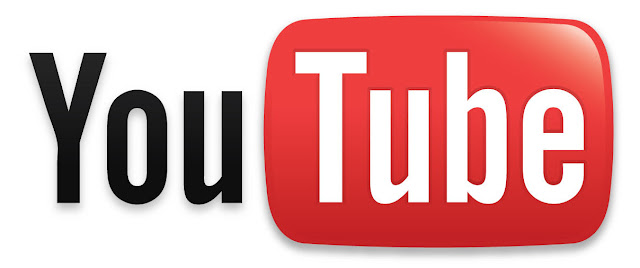Nowadays many schools and colleges are Providing
internet access in their campus, but with a restriction.They are Blocking many popular sites like
Facebook, twitter, etc.So in this article I would like to discuss the
Top 10 ways to access Blocked Websites.
1.Using IP address instead of Web Site URL
Most of the software which block the sites in our PC uses Website address/URL only like i.e. www.Facebook.com, www.twitter.com, etc.So can access those sites with their IP address instead of URL.Every website has its unique IP address same as the Computer and mobile devices.To get IP address of a website Simply Run Command Prompt and type:-
Type Command: ping domain.com
Type this command in Command Prompt and replace "doamin.com" with the site URL of which you want to get IP address.
- For Ex: ping google.com
- IP address of google -->74.125.236.142/
You will see one IP address many times its your web site Address just note down it and run it on your browser.
2.Using Manual Proxy in Browser
Many Popular browsers support manual Proxy IP address.So using those proxy you can surf anonymously and access all blocked web sites.There are huge list of Free Proxy available on Internet so don't need to buy.You can get it from
Here.
How to set manual Proxy in Mozilla Firefox:
Run Firefox browser and go to Option and then click on Advance.Then go to Network Tab and Click Connection settings button.A new box will appear click on Manual Proxy Settings.Now enter Proxy address and Port in box and click on save settings.Now you are surfing internet using Proxy. Many proxy will not work on you Computer so don't worry just keep changing the Proxy address which are not working with the new address.
3.Redirecting Blocked web sites with URL Shorten Service
Everyone knows URL shortner sites are used to convert Long URL to Short.But URL shortner site allow you to bypass the security settings.You can use following URL shortner sites
Tiny URL,
MooURL.
4.Using VPN software to unblock Websites
Using VPN is the best way to access blocked ways.VPN software allows you to browse anonymously, just download it and install on you PC.This Software is available in both paid and free version.Here i have listed some best VPN software.
1.ProxyXPN VPN
2.Hotspot Shield VPN
3.Tunnel Bear VPN
5.Surfing using TOR browser
You can use TOR browser to access the blocked websites, but you can't access social networking sites Like Facebook, Twitter, etc.Because these sites needs to store cookies in browser.So you can't access the sites which stores Cookies.Using TOR is the best way to hide you online identity.Just download TOR browser from the below link:-
Download from here
6.Using Decimal Code
As in the first method i showed instead of using URL, you can access Site using there IP address.But what if there IP address are also blocked, so here works decimal codes.Decimal codes are nothing rather than conversion of IP address in decimal.You can access Blocked web site with their Decimal number and to get Decimal number you need IP address of the Web site URL (Showed in Method 1). Just note down IP address and covert it using this
tool.
7.Reading web page in E-mail box
Email the web is a free service which sends web sites straight away to you mail box.To get web page via mail you have to register on Email the web site and enter the web site URL and enter e-mail address.And you are done.
8.Using Hola extension
Hola is a Browser extension which allows you to browse internet anonymously.Hola Browser extension is available for all major Browser.You can download extension for your browser from there
official website.
9.Using Translation service
Major Search engines like
Google and Bing provide you a translation service to covert web page from one language to another.To access blocked web site from this servce, just enter the Web site URL of blocked which you wnat access and convert it into any other languages.Using this you cna convert whole web page into other language and access its content.
10.Using Wayback Machine
Wayback machine is an online service which keeps a copy of all most all web sites from the day they were started.Just enter Web site URL and click on the latest copy of wayback machine.Using this service you can access Blocked website.


 Sunday, December 22, 2013
Sunday, December 22, 2013
 jeeva
jeeva