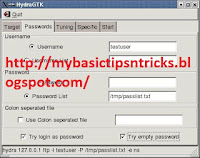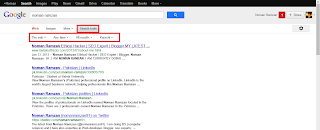If you search the net for stuff like Speed up WordPress blog you are bound to find articles on eg. Cloudflare, NetDNA, MaxCDN ETC. Or you might find ways to make your site better by using configurations like caching your website and minifying your JavaScript’s which are not only difficult to setup but also create problems like malfunctioning site ETC. And that is why i have bought you the easiest and the best solution for all your speed issues – [highlight type="yellow"] Google[/highlight]
Yes Google… Google can make all things work for you in a matter of 3-4 hours. And i will tell you exactly how you can set up your Google pagespeed service on your WordPress blog. My proof
1. Apply for Google Pagespeed
Visit this link and click on signup and apply. Fill in your details and you are ready to go.
Note: Google may or may not accept your website or it may take up to 1-2 days to get accepted. For me it took about 30 Minutes after which my Google pagespeed application was accepted.
Note: Google may or may not accept your website or it may take up to 1-2 days to get accepted. For me it took about 30 Minutes after which my Google pagespeed application was accepted.
2. Deploy Google Pagespeed
One accepted you will receive a message like this one…
[highlight type="yellow"] Note: See last line it has been given that Google pagespeed is not a free service. But as we all know Google, its plans and pricing are pretty reasonable and effective so there is no reason to worry about it. Also that this service is free of cost now so there is no harm in trying it [/highlight]
Coming back to the topic – Deploy It is quite simple to deploy it that is if you are not using a CDN or cloudflare as your name servers.
Deploy Google pagespeed on a normal scenario
This is just a one step simple procedure that requires you to edit your DNS records. The steps are as below
1. Login to your website’s Cpannel
2. Next click on “Advanced DNS Zone Editor” which will open a new page
Edit that highlighted record with the www. in front of your Domain and change the value to whatever Google instructs you to. Like this one 
If asked for TTL then just enter the TTl value as 1440.
You might be wondering why I asked you to delete that mail.ashtricks.com entry that directed to Gmail. Well that is because of the limitations in Google Pagespeed which are as follows-
- If you are unable to create a DNS TXT record to confirm ownership of your domain with Google you cannot use PageSpeed Service. There is another option available from Google called “mod_service” if your site runs Apache, however.
- If Google’s Pagespeed site goes down, traffic to your site will be impacted. You should have a plan in place to update your DNS records accordingly if needed. You may want to examine your TTL (time to live) settings which control how long other hosts cache your DNS records so that if you need to make an emergency adjustment repeat visitors will quickly be directed to the appropriate target host.
- PageSpeed has to be set up for your full domain (e.g. www.mysite.com – if you have a “bare” domain which points to your full domain (e.g. mysite.com) you’ll need to use a server-side redirect (301 redirect) to send traffic to the full domain. This may already be in place for many sites, however.
- PageSpeed will work with secure sites using https but you must contact pss-support@google.com for details on how to set this up.
- Google warns that: “Once a domain is CNAME’d to Google, it is not possible to simply exclude HTTPS traffic from PageSpeed Service. To achieve that, you need to serve your HTTPS traffic from a separate sub-domain that is not CNAME’d to Google. For example, if your site is www.example.com, then serve HTTPS traffic from secure.example.com. If the domain being CNAME’d to Google supports other services (e.g. ssh, ftp etc.), those services will no longer work.”
- And google will not work on bare domains and only on www domains(Will show the remedy later in this post)
- [highlight type="red"] And lastly Google pagespeed wont work if you are using Gmail as your custom mail (Google Apps) I recommend going for outlook. [/highlight]
Deploy Google Pagespeed with cloudflare
Use the settings exactly as follows and you will have a up and running Google pagespeed service
Note: Important
Using W3Total Cache plugin Disable all minification ETC from cloudflare and also disable a CDN if any !!
All these should do the trick and make your website faster but that will only happen if your W3total cache settings are correct
Here’s what you should enable and disable–
Page Cache – Enable
minify -Enable
Cloudflare – Enable but disable all other options under it (off) and security medium or low
Database Cache – Enable
Object Cache -Enable
Browser Cache- Enable
Done 
Hope you liked this post.


 Wednesday, October 23, 2013
Wednesday, October 23, 2013
 jeeva
jeeva