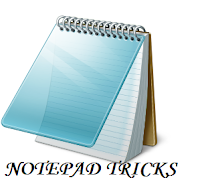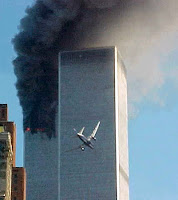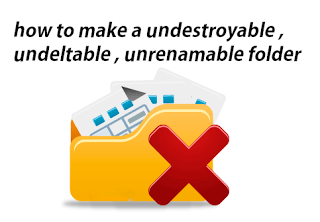Update: Official site of gnubox is down from more than 3 months now. So all links now point to wayback archive pages. I have uploaded few gnubox versions I found here. If you get more, please mail them to rahul@devilsworkshop.org (October 14, 2008)
Important: If your handset require SIS file to be signed and/or giving some kind of certification error, please refer this post to get SIS file signed or turning-off signing/certificate check on your mobile handset.
Yes, you read it right. I am not talking about using mobile to access internet on your PC. Its the opposite I am demonstrating here. So you will be able to use FREE internet on mobile. Of course, you may need to pay for internet service you use already on PC.
Now as with most mobile hacks, this is limited to symbian mobiles which includes almost all Nokia Series60 and Many Sony Ericsson phones.
Why do I need this?
Yep. I felt the same long time back and also left the idea, but our reader Manish wanted to know this. And now I am done with this I am finding this quite useful. I need internet on mobile only to update themes, games and other stuff. Downloading themes, softwares and other stuff on PC and then sending them to mobile is one option but I always find its tedious.
This one is really better as its FREE and speed is much better than what GPRS ever offered!
How it will work?
We normally connect PC and Mobile for file transfer and data synchronization. One step ahead, we use GPRS on mobile to connect internet on PC side. All these means, two devices can connect to each other and share Internet. Only remaining possibility left to check was, can mobile dial/use/access internet on PC?
And here is the solution which will work for sure but may need some efforts…
Requirements…
- A PC with internet connection. OS does not matter. Also it doesn’t matter how you connect to internet from PC.
- A symbian handset with GnuBox – a free and open-source tool which will do thing on your handset.
- mRouter to do things on PC side. Its optional but can save your lots of time. You can manually handle
Now first requirement is obvious, lets take care of the remaining too…
Preparing PC side…
#using mRouter (Windows only)
Windows user can download mRouter. Then install it on your PC and restart the machine.
#without mRouter
Now all major OS have internet connection sharing feature.
On windows, you need to add a new modem and attach it to COM port which is used fro Mobile-PC communication. As an example check this article for details on how to do it on Windows, Symbian Mobile & Bluetooth channel combo.
Covering all details of other OS is not possible here. Check tutorials section below for a matching reference.
Preparing Mobile side using GnuBox…
Download GnuBox version for your handset models.
GnuBox have a dedicated page here. Do not forget to check it, as it have
For particular instructions for your handset, OS combo, check tutorials from following section.
Tutorials & References…
Official GnuBox page covers most of the details but its not enough for many users. So here is the list of tutorials & references which may help you…
#Windows
- Nokia 6620/6670/6260/7610/3230/6630/80/81/N70/N90. Widcomm or Bluesoleil bluetooth drivers. With Screenshots
- Using mRouter with palmtop
- GnuBox, Nokia 3230, mRouter & windows [pdf format]
#Linux
- GnuBox, Nokia 6630 and Gentoo Linux
- Nokia 6600 and Linux over Bluetooth
- Linux with the Sony-Ericsson P800
#Mac
- Share a Internet connection with a Nokia 6600 via MacOS and bluetooth
- GnuBox, Nokia 7650/6600 & ALL OS
- Share internet and TCP/IP services over Bluetooth
#Misc
- If you need to sign GnuBox sis file, check this
- Internet sharing methods for GnuBox
- Official Troubleshooting
#Videos
You can find many vidoes dedicated for gnubox on YouTube. Watch one which best suits for your task.
You can find many vidoes dedicated for gnubox on YouTube. Watch one which best suits for your task.
Thats it. I know it sounds a lot of work! But its worth it… 


 Wednesday, August 21, 2013
Wednesday, August 21, 2013
 jeeva
jeeva