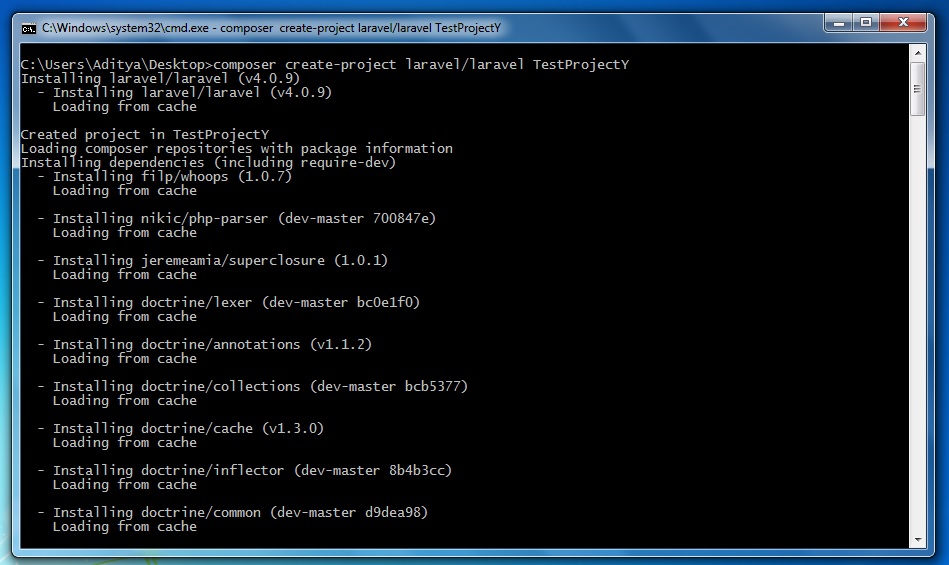4 Best Websites to Learn Software Programming
And all these factors has lead to a huge boom in the software development sector. Students around the globe are more than willing to learn programming languages in order to stand better chances of grabbing a job when they graduate. There are various training institutes for getting trained on different programming languages. While these institutes are greatly equipped to help students grab the most important concepts an a most effective manner, trainees also need to do their bit on their own end. There are various sources on the Internet that can help them in learning different programming languages like PHP, Java, .NET, C#, etc.
These websites either offer online tutorials, or are the places where you as a learner can find answers to the most difficult and common question you often find yourself asking people.
In this article, I bring to you some such websites that have gained immense popularity in the developer community:
If you have been into programming from quite a while, there is a slim chance that you haven’t head of Stackoverflow.com. This is an immensely sought-after website where you can find developers from all parts of earth. You can find beginners as well as the most skilled programmers here. On this site, people often ask question for which there are elaborative answers provided in the form of full-fledged codes and program snippets. These code snippets are more often than not read to compile and help the learners to grab intricate concepts with much more ease. And if you can’t find what you are looking for, simply ask it, and you will see many hands raised there.
In this article, I bring to you some such websites that have gained immense popularity in the developer community:
Stackoverflow.com
leetcode.com
Another websites that does not skimp on details while helping the learners get a firm grasp on different programming languages. There are dozens of programming languages being covered here, and irrespective of whether you are learning .NET or PHP, you are set to find all the answers right here. there is a huge literature on all the languages and you can refer to various pages for any confusions or doubts regarding the coding. You can go to the Q & A section to check if the question you have in mind is already asked there or not. It is a very responsive site that makes v=navigation between different pages easy and fuss-free.
asp.net/web-forms
Github
You can in detail learn how to use the APIs associated with different languages. Introduction to the most basic as well as the very advanced aspects of programming is done cleverly by the means of this website. Learning the programming language becomes a rewarding process as this website makes it an experience much cherished. You can even create a new project and host it without paying a penny. Now that’s a feature not every website offers.
With options aplenty, making a choice would be difficult, but worth all the fuss


 Tuesday, April 22, 2014
Tuesday, April 22, 2014
 jeeva
jeeva








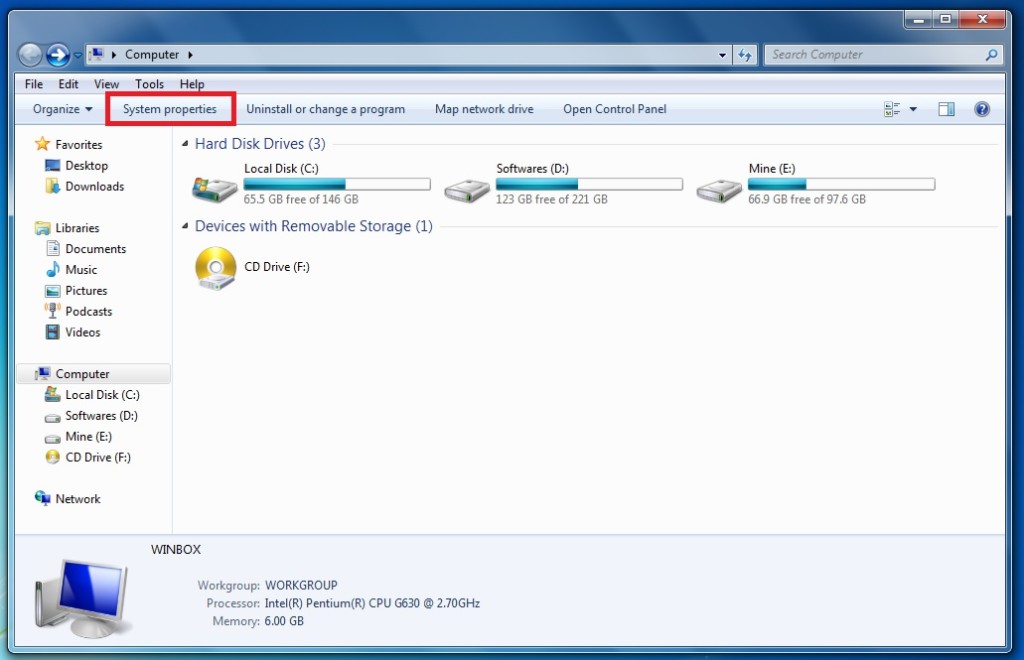
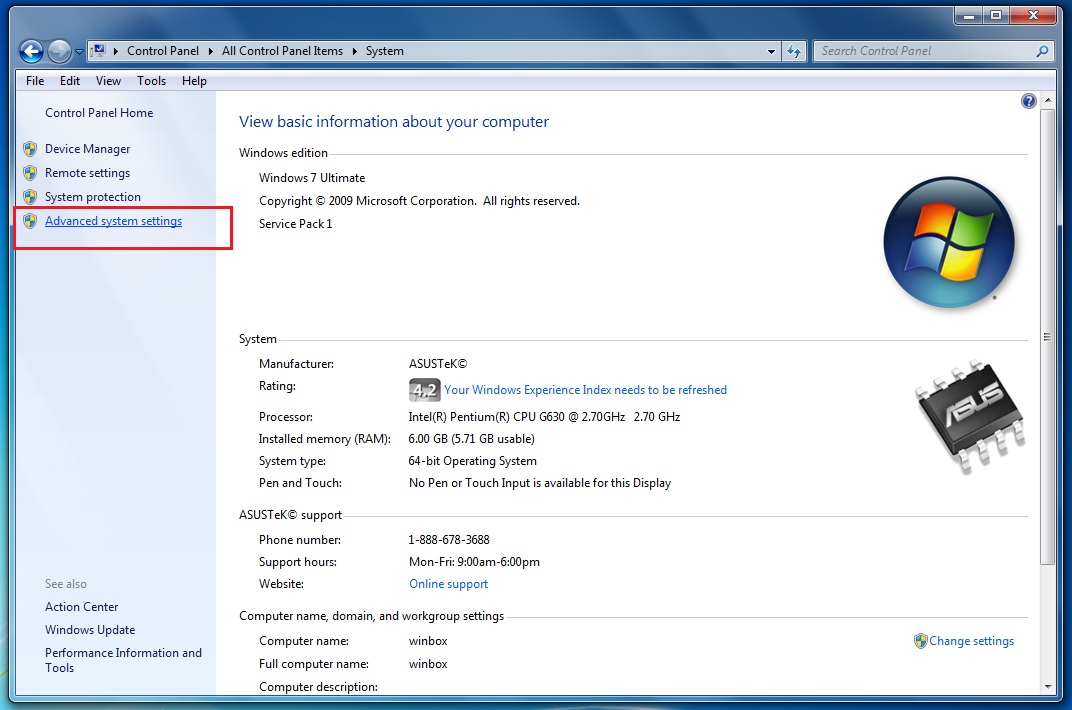
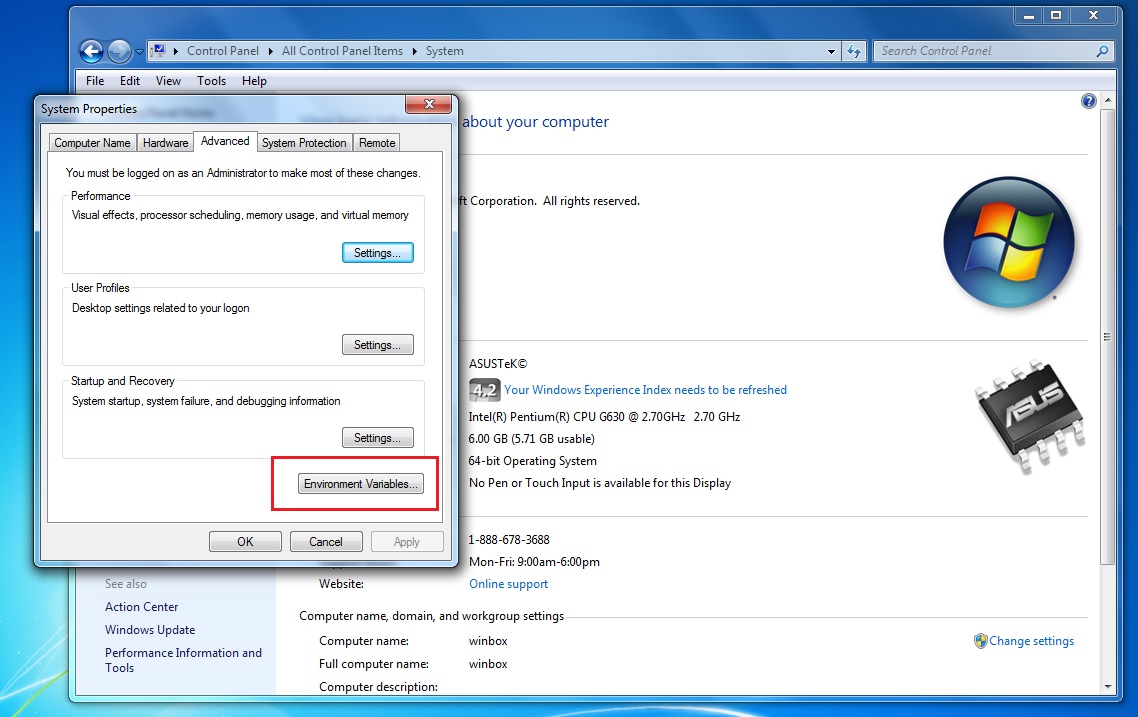
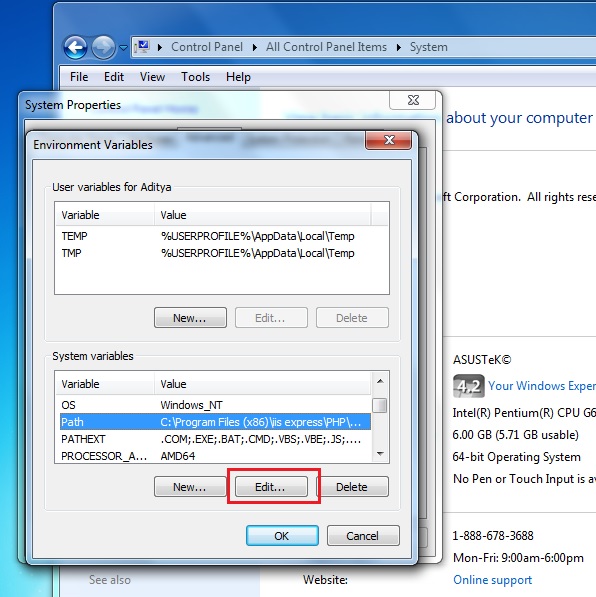
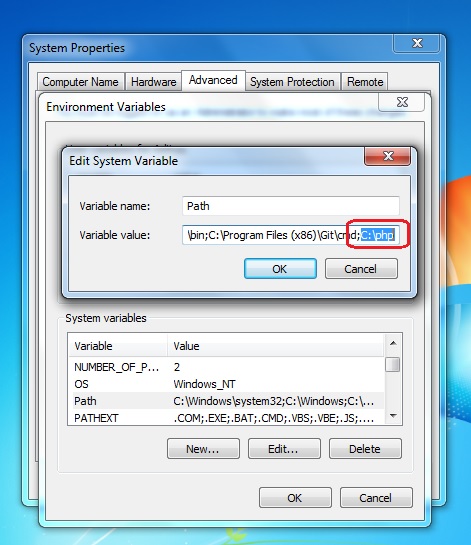
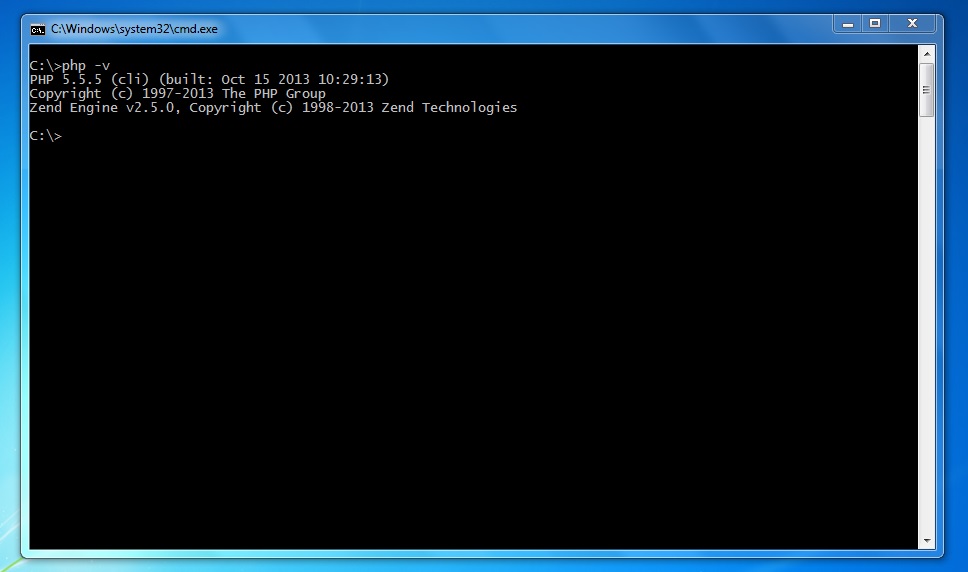 if you are getting that kind of output , Congrats now php is installed and accessible from CMD
if you are getting that kind of output , Congrats now php is installed and accessible from CMD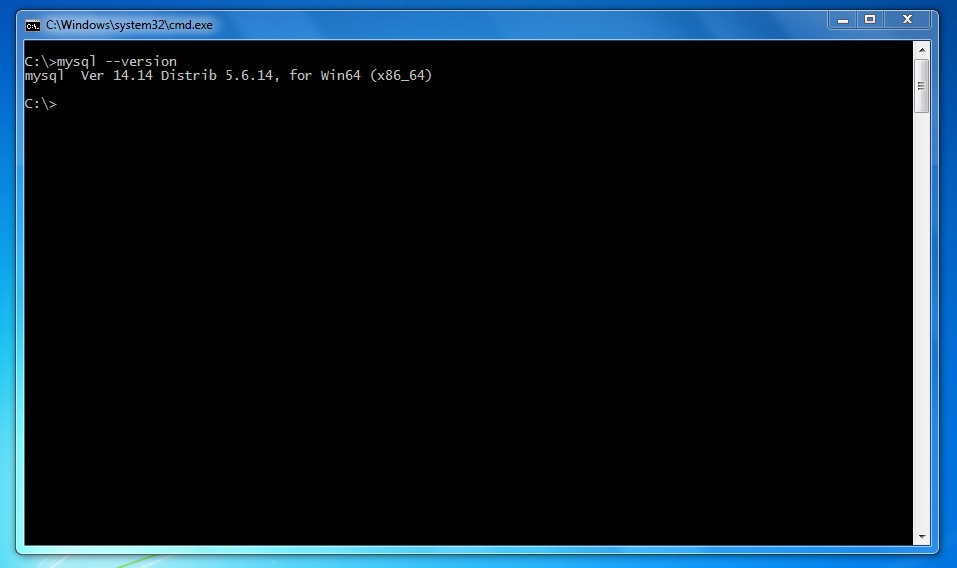 now secure the mysql initial user account see this guide :
now secure the mysql initial user account see this guide : 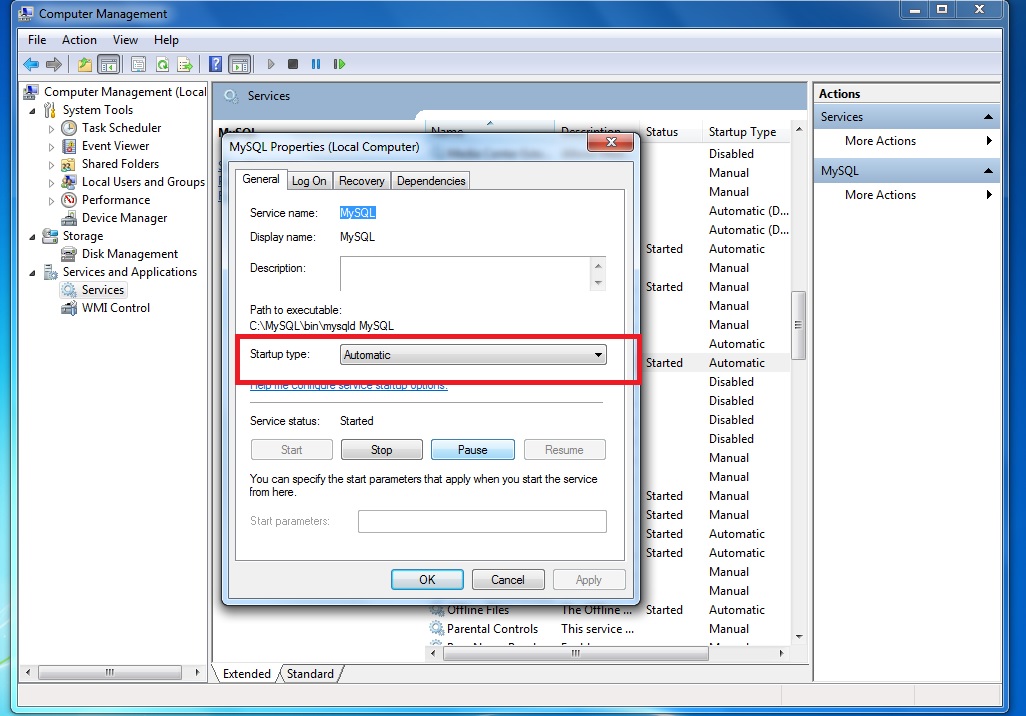
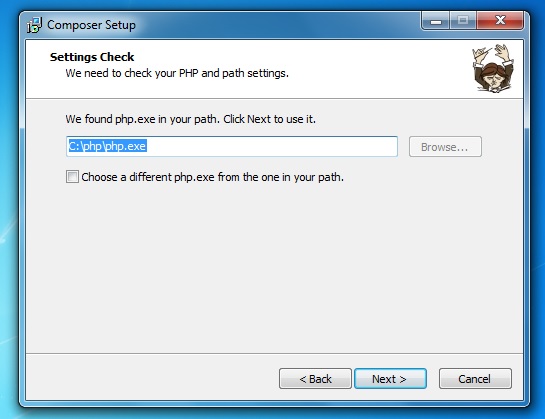 open CMD and type ” composer –version ” and make sure it print version otherwise troubleshoot your installation .
open CMD and type ” composer –version ” and make sure it print version otherwise troubleshoot your installation .